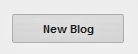If you want to hide your google name or want to keep your name in private, you can change your author name of your blog in all your posts. How to do this?
Follow this step by step procedure
1. Log in to your blogger dashboard.
2. Click Edit Template.
3. Click inside the template, press control F.
4. Input this code <data:post.author/> then press enter.
5. You can see many <data:post.author/> lines in your template code. On my blogger I find 3 <data:post.author/>. All you have to do is replace it with your desired name or username, whatever you want. Me, I replace it with Cellphoneyeta as seen in the image below.
6. Finally, click SAVE and you're done.
Follow this step by step procedure
1. Log in to your blogger dashboard.
2. Click Edit Template.
3. Click inside the template, press control F.
4. Input this code <data:post.author/> then press enter.
5. You can see many <data:post.author/> lines in your template code. On my blogger I find 3 <data:post.author/>. All you have to do is replace it with your desired name or username, whatever you want. Me, I replace it with Cellphoneyeta as seen in the image below.
6. Finally, click SAVE and you're done.
 |
| after |
 |
| before |