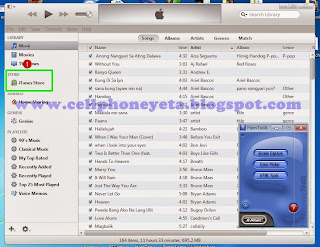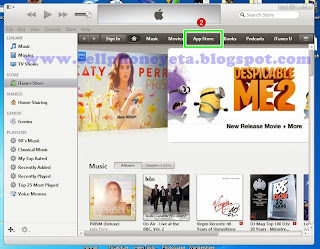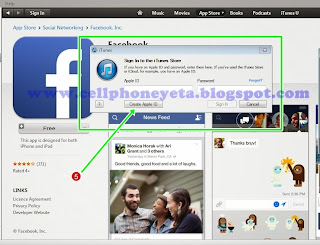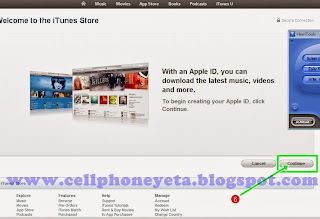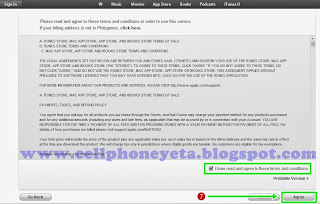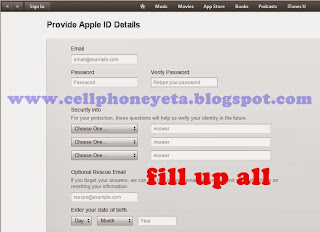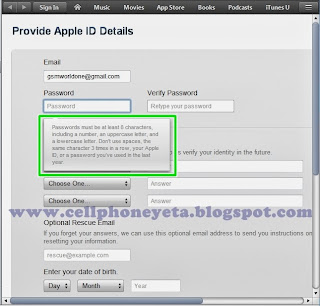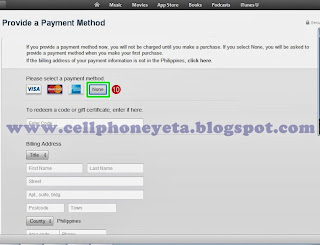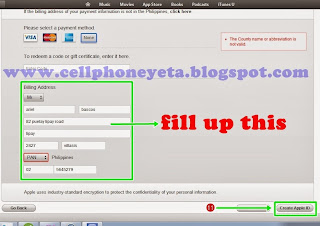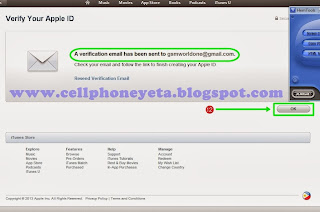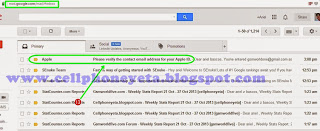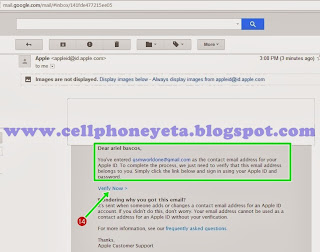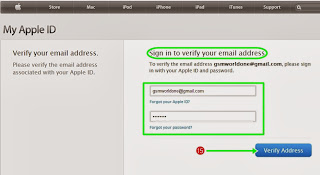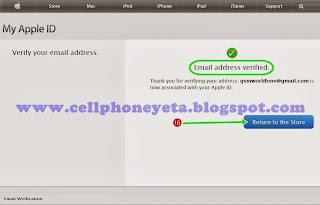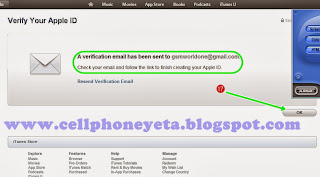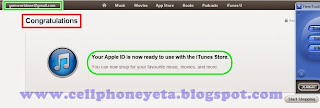Here's the iTunes Error guides that will guide you whenever you are restoring your iPhone.
Itunes Error Reference
Error 1600-1604
Problem: Not in proper DFU mode / firmware not supported
Solutions: Try the fix posted here. Or How To DFU here. Also try changing USB ports, and rebooting your computer.
Error 1, 2, 5, or 6
Problem: Corrupted Firmware
Solution: Redownload your official firmware or make another custom firmware
Error 20
Problem: Invalid Device Driver
Solution: Switch USB port. Restart Computer. If still persists, reinstall the MobileDevice Driver.
Error 1012-1015
Problem: Baseband not compatible with your firmware
Solution: Either downgrade your baseband or upgrade your iPhone to the firmware matching your current baseband
SOURCE: iTunes Errors - The iPhone Wiki
Error -9815
Set exact date, restart computer. See also Apple's KB article.
Error -9814
Set exact date, restart computer. See also Apple's KB article.
Error -9812
Check system time, reset Internet connection, update root certificates. See also Apple's KB article.
Error -9808
Computer system time incorrect.
Error -9800
Set exact date, restart computer. See also Apple's KB article.
Error -50
Delete Storm Video, QuickTime, iTunes, then reinstall iTunes. See also Apple's KB article.
Error -35
Error when downloading songs purchased on iTunes. Also see Apple's KB article.
Error -1
Error occurs when one uses the "last ditch" method for preventing baseband updates on the iPhone 4. The baseband does not get updated using this method. Simply use TinyUmbrella to kick it out of recovery mode.
Error 1
Unable to downgrade. Try changing the USB port (the back one of chassis is better) and restart computer.
The installed version of iTunes may also be too old. Update iTunes.
Error 2
Sn0wbreeze 1.6 Custom Firmware has a ASR patch problem. Use sn0wbreeze 1.7 or PwnageTool. Device isn't bootable.
Error 6
Not enter the downgrading mode, change USB port (the back one of chassis is better) and restart computer.
Error 9
Seems to be a kernel panic. After patching kernel in PwnageTool with custom patches, restore failed with this. iRecovery then showed increased kernel panic count.
Error 10
LLB is missing from the IPSW. The device cannot be booted up. The trick to skip the baseband update no longer works.
Error 11
Removed bbfw file in the firmware folder of an unzipped IPSW. Can also be used to prevent a baseband update. The device is bootable, if you set the auto-boot to true or use TinyUmbrella and use "Kick Device out of Recovery".
You are trying to update to a custom firmware from Pwnage Tool 4.1+. You always have to go into DFU mode and restore from there.
Error 13
Occurs when you want to install a beta firmware with iTunes for Windows (actively blocked by Apple; beta users are developers and therefore must have a Mac).
Error 13 may also signify a USB problem. Check the USB connection and try other direct ports or maybe the USB cable is an older one. Device isn't bootable.
The installed version of iTunes may also be too old. For firmwares 4.0 and higher you need iTunes 9.2 or higher. Update iTunes.
Error 14
Custom firmware update fail (PwnageTool until 4.0.1). You have to restore the device with a custom firmware. Update to a custom firmware isn't working. Device isn't bootable. 2
USB Problem. Check the USB connection and try other direct ports or maybe the USB cable is an older one. Device isn't bootable.
Error 17
Device failed to display the applelogo img3 which results in this error.
Error 20
Error when downgrading 2.0 to 1.1.1.
Error 21
Custom firmware restore fail (PwnageTool since 4.1). You have to put your device into the DFU mode and not into recovery mode. Device won't boot correctly an stuck at the Apple logo after the error. Press and hold power and home button until it reboots.
Error 23
Cannot restore or update due to hardware problems.
In software you have to set default web browser.
In hardware, it's a communication problem. Check all connections, also try to change battery.
faulty baseband flash or processor
Error 26
False version of the NOR flash firmware. Use the correct sn0wbreeze version.
Error 28
Hardware error. Return your device to Apple if possible. The problem is a bad dock connector on the iPhone. Must change the connector.
Error 29
See Apple discussions thread about this problem.
Error 34
Hard disk is run out of space when trying to download TV show's or movie's Please clear space and then continue downloading.
Error 37
iPod touch 2G LLB patched with the 0x24000 Segment Overflow was used on an iPhone 3GS custom firmware. Known on damaged bundles from unofficial PwnageTool distributions or bundles.
Error 1002
Error when restoring.
Error 1004
This is caused by a failure to match the Baseband Nonce currently in memory to the Nonce returned in the Baseband Firmware SHSH blob. This happens if you edited the hosts file (Saurik's Server) or you are using TinyUmbrella. Use TinyUmbrella and "Kick Device Out Of Recovery" to boot. 1
Error 1011
This is caused by recovery mode being in userland (1.1.1 firmware). The file iTunesMobileDevice.dll is damaged or updated.
Error 1013
Restart computer; change computer; reinstall system, if iPhone is always in restoring mode: XP users can jump from restoring mode with ibus; MAC users can use iNdependence. (usually on the iPhone with 1.0.2 firmware downgraded from 1.1.1)
Error 1014
This occurs when you try to downgrade your phone's baseband.
Error 1015
This error is common when downgrading iPhones and 3G-enabled iPads. The problem occurs when the device's baseband has a higher version number than the baseband in the firmware you restored to. Just set auto-boot true in iRecovery or use iREB/TinyUmbrella/RecBoot.1
Error 1413
Restart computer; change USB port; reinstall system. See also Apple's KB article.
Error 1415
Restart computer; change USB port; reinstall system.
Error 1417
Restart computer; change USB port; reinstall system.
Error 1418
Restart computer; change USB port; reinstall system.
Error 1428
Restart computer; change USB port; reinstall system. (downgrade from www.iphonebus.com)
Error 1600
Custom firmware can't be restored on a device with DFU Mode. The software of the iPhone isn't patched. Go into Recovery Mode (Pwnage Tool up to 4.0.1) or start Pwnage Tool and click "DFU" at the top and go with this tutorial into the DFU mode. During that process the software gets patched and the custom firmware should run without any problems.
Error 1601
See also this old KB article from Apple.
Error 1602
Restart computer; change computer; reinstall system.
Error 1603
False kernelcache patch. Known on damaged bundles from unofficial PwnageTool distributions or bundles. See also Apple KB article
Error 1604
Device was not pwned (signature checks were not blocked). Custom firmware can't be restored.
Error 1611
iTunes tried to enter the Restore Mode, but the device turned back to the Recovery Mode.
Error 1618
Missing system files or corrupt data in iTunes installation. Try to uninstall iTunes, restart computer, install again.
Error 1619
iTunes is too old and couldn't read the iPhone in Recovery or DFU Mode. Please update iTunes and try it again.
Error 1644
IPSW was moved during prepare with iTunes. Try it again and don't move the IPSW.
Error 2001
The Mac OS X kernel extension "IOUSBFamily" that was bundled with late 2008 / early 2009 MacBooks, as well as the 10.5.6 update, has a bug where it fails to properly recognize an iDevice in DFU Mode. It can be resolved by updating to 10.5.7 (or later), or using a USB hub.
Error 2002
iTunes can't connect because another program is using it or it's disconnected during the Apple Server check.
Error 2003
Connection problem; change USB cable and check USB port.
Error 2005
Problem connecting. Probably a hardware failure.
Error 3002
Update to an older firmware isn't working, because Apple is no longer handing out SHSHs for the device/firmware combination.
Or a timeout checking Apple server - retry later.
This error also happens if you try to Update with a local TSS server (TinyUmbrella tool) and probably also when connecting to Cydia Server. Use Restore instead.
Error 3004
No internet connection during the firmware restore. iTunes can't connect to gs.apple.com. Maybe Port 80 and Port 443 is blocked. Open it on your router.
Error 3014
False edited hosts. The SHSH request couldn't be completed. No connection to the Apple Server, Sauriks Server or localhost. iTunes can't connect to gs.apple.com. Maybe Port 80 and Port 443 is blocked. Open it on your router.
Error 3191
QuickTime corrupted must reinstall before iTunes will work or Turn off Compatibility Mode for QuickTime.
1. Right-click on the QuickTimePlayer application (located in Crogram FilesQuickTime) and choose Properties from the shortcut menu.
2. In the Properties window, click on the Compatibility tab Deselect the checkbox labeled “Run this program in compatibility mode for.”
3. Click Apply.
4. Close the Properties window
Error 3194
Occurs when trying to install an old firmware and Apple's server disallows the installation. The only solution is to have SHSH backup and modify the hosts file to point to Saurik's Cydia Server where they are backed up (or localhost if you have it yourself).
Error 3195
"An internal error occurred." Missing SHSH for the firmware. Maybe the same as "This device isn't eligible for the request build." but with an cache error.
Error 11222
A security software you have installed may be conflicting with iTunes.
Error 20000
Is caused by a custom theme pack on your Windows. Use default Theme.
0xE8000022
Error in your firmware files. Restore.
0xE800003D
False permissions in the Carrier Bundle folder. Restore, update or fix the permissions from the carrier bundle to update the carrier settings via iTunes.
0xE800006B
Device was suddenly unplugged. iTunes couldn't connect with the device. Try it again.
0xE8000065
sn0wbreeze custom firmware error on USB connection. Unplug the device, reboot it, and plug it in again.
This device isn't eligible for the request build
Apple doesn't sign the firmware anymore. See SHSH.
The iPhone "xxx" could not be restored because the firmware file is not compatible.
You downloaded the wrong firmware file (or it is corrupt). Download the correct firmware file that matches your device. Here's an overview of file names (beginning) and devices:
iPhone1,1_ iPhone (or 2G or first generation)
iPhone1,2_ iPhone 3G
iPhone2,1_ iPhone 3GS
iPhone3,1_ iPhone 4
iPad1,1_ iPad
iPod1,1_ iPod touch (or 1G or first generation)
iPod2,1_ iPod touch 2G
iPod3,1_ iPod touch 3G
iPod4,1_ iPod touch 4G
The iPhone "xxx" cannot be restored at this time because the iPhone software update server could not be contacted or is temporarily unavailable.
If you want to upgrade or downgrade the baseband, make sure you didn't change the hosts file. The Cydia server cannot handle the requests for the baseband certificates.
There was a problem downloading the software for the iPhone “XXXXXXX” the network connection was reset, make sure your network settings are correct and your network connection is active, or try again later.
You need to disable both your antivirus and your windows/security firewall in order for the update/restore to go through.
1 Use TinyUmbrella (Kick Device out of Recovery), iRecovery or redsn0w Lite and enter "setenv auto-boot true", "saveenv", "reboot" to boot.
2 Device isn't bootable, but a custom firmware can be restored if it has a jailbreak and the requirements.